 |
 |
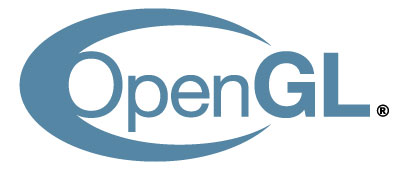
SLI / CrossFire Article Index
FurMark, FluidMark, TessMark and ShaderToyMark are all OpenGL applications. Unless the OpenGL application is a commercial video game, you have to tweak a bit to make it CrossFire or SLI compliant. Here are some tricks you can apply to take advantage of the multi-GPU support in FurMark or in any other OpenGL application.
1 – Common rule: FULLSCREEN
To take advantage of SLI or CrossFire, you have to run the OpenGL application in FULLSCREEN. Both SLI and CrossFire only work in fullscreen. Currently there’s no way to get SLI / CF system running in windowed mode… with gaming hardware (GeForce or Radeon based cards). I recently discoverd that you can do multi-GPU in a windowed application with CrossFire PRO (FirePro graphics cards).
2 – How to enable SLI support
SLI is NVIDIA multi-GPU technology. Thanks to SLI you can use several GeForce graphics cards at the same time to speed up the 3D rendering. There are several ways to enable SLI with an OpenGL application like FurMark:
2.1 – first thing, be sure that SLI is enabled. Just select Maximize 3D performance in NVIDIA control panel (or NVCPL):
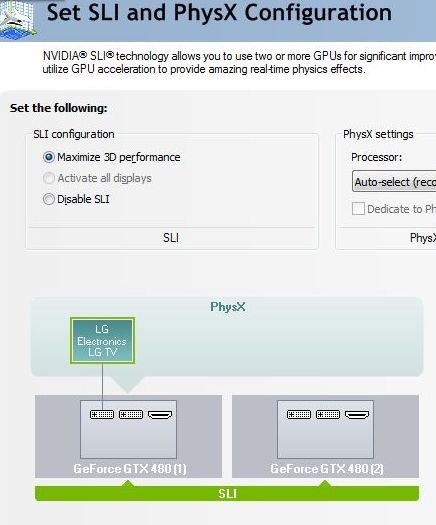
2.2 – The application has a SLI profile provided by NVIDIA (like popular OpenGL video games: Quake Wars, Wolfeinsten, etc.): you have nothing to do. Just start your application in fullscreen, that’s all.
2.3 – The application does not have a SLI profile like FurMark. In that case try the following tricks:
2.3.1 – The correct way: enabling SLI in NVCPL is not enough. You have also to manually set the SLI rendering mode to AFR1 (Alternate Frame Rendering 1) in NVCPL (Manage 3D Settings entry on the left):
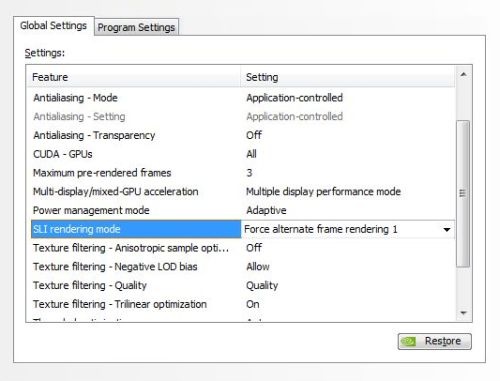
This setting is enough for FurMark. And to be sure your SLI cards are working together, you can enable the SLI Visual Indicator:
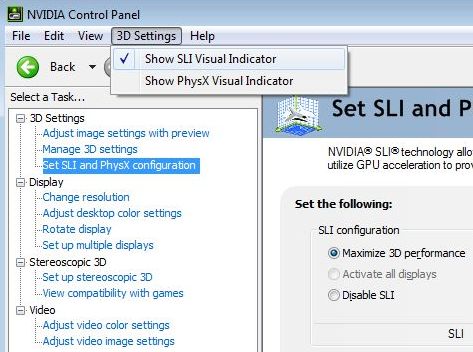
Once your SLI is okay, start a FurMark test in fullscreen and you should have something like this:
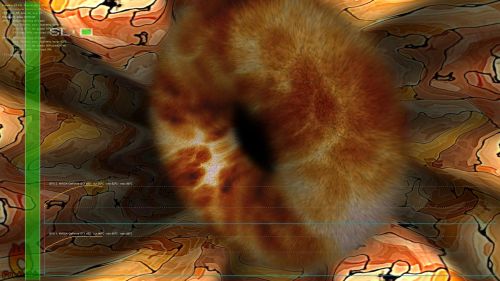
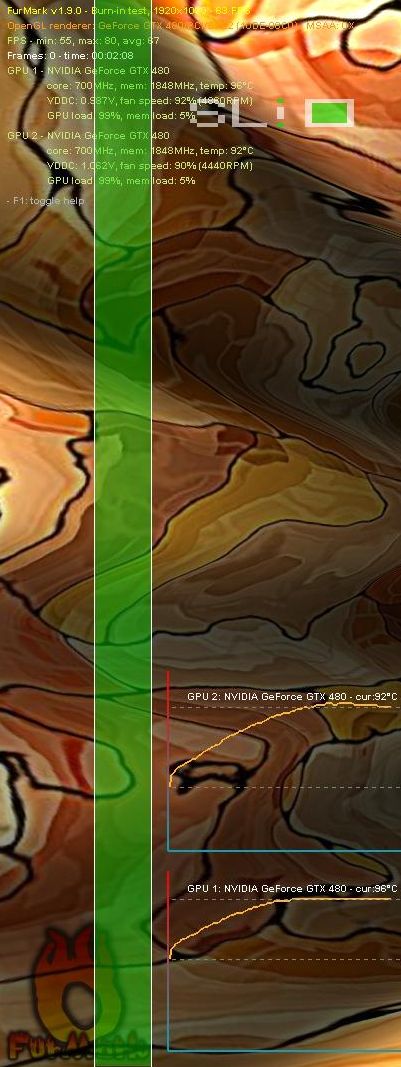
FurMark 1.9.0 loves SLI
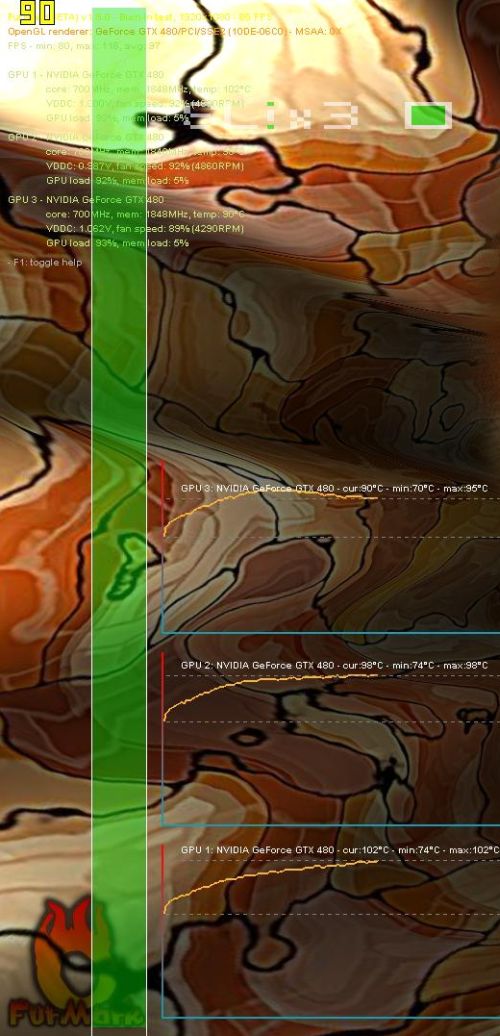
FurMark 1.9.0 loves also the 3-way SLI
2.3.2 – The dirty way: the file renaming trick (part 1): renaming FurMark.exe in etqw.exe is a simple solution to make SLI working. etqw.exe is the Enemy Territory Quake Wars game and it’s an OpenGL game. Then renaming FurMark.exe in etqw.exe will allow FurMark to use etqw SLI profile.
2.3.3 – The file renaming trick (part 2): etqw does not work? Then try to rename FurMark.exe in SeriousSam.exe. Serious Sam is also an OpenGL video game and has a SLI profile.
2.3.4 – do you have another trick? Post a comment to share it.
Next page: how to enable CrossFire support.
SLI / CrossFire Article Index
Does anyone know how to “manually” set multiGPU modes (SFR, AFR, SuperTiling etc..) in CrossFire? My simulation application heavily depends on framebuffer objects, so data are changing every frame. Renaming to SeriousSam.exe works, but all simulation goes to hell because of AFR mode used in Sam – I think SFR or SuperTiling mode would be better in this case. Any help would be appreciated!
Have a look at NVAPI:
http://developer.nvidia.com/object/nvapi.html
Looks like the NDA version can control SLI.
inspector exposes the SLI controls.
Yeah, but I have ATI card so NVAPI is out of question…
Hey jammer try Crossfire Xtension, it allows forcing various crossfire modes for a particular application….
http://forums.guru3d.com/showthread.php?t=293467
Maybe you guys didn’t see it but I mention CrossFire Xtension in part 3 HERE…
You mentioned CrossFire Xtension v1.2 but this version can only create CF profile from existing ones. Newest version 1.4 (update?) can force CF rendering mode (AFR, SFR, Tiling…) but unfortunately this is not working for me 🙁
But it works flawlessly with gluxMark2, renaming it to serioussam.exe brings almost 1,9x speedup on Radeon 5970 🙂
ATI have this:
http://developer.amd.com/gpu/ADLSDK/Pages/default.aspx
Which I think can control Crossfire like NVAPI.
Pingback: [GPU Tool] ShaderToyMark 0.2.0 Demomakers’ Benchmark Available with Better SLI and CrossFire Support - 3D Tech News, Pixel Hacking, Data Visualization and 3D Programming - Geeks3D.com
Pingback: Does furmark not work with crossfire - Overclock.net - Overclocking.net
I was running a few bench marks recently and decided to go online to compare my scores, and noticed a few of them didn’t look right. Take this score for example: http://www.ozone3d.net/benchmarks/fluidmark_140_score.php?id=1813 I wanted to see if I could match this score so I set my gpu’s at the same memory,shader,& core clock speed, but didn’t even come close. My cards can beat the card mentioned above out of the box. I noticed this issue on the MSI Kumbustor score page as well. I don’t know why someone would hack their score, but it’s pretty lame. Would someone at Geeks3d mind correcting this problem? The whole point of posting scores is to compare and improve, but one can’t do that when there are fake scores posted that are unachievable.