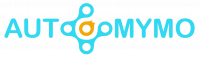Are you finding it hard to add paramount to your LG TV? Or you don’t have any clue on how to go about it. Either way, this article got all you need to start watching your favorite shows and movies on your LG TV. This article will show you different ways to add paramount plus to LG TV.
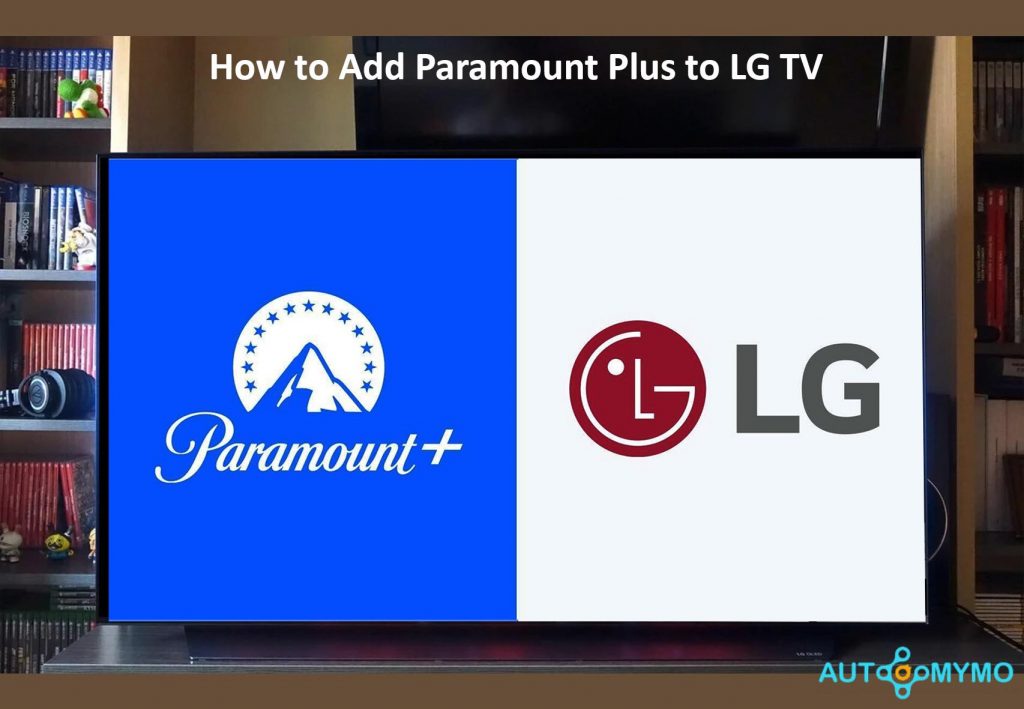
Nevertheless, all LG TVs running webOS 4.0 or higher are compatible with the Paramount Plus app. You can get the app from the LG Content Store if you have one of those models.
How to Add Paramount Plus to LG TV
To add Paramount Plus to your LG TV, you must connect your LG Smart TV to a reliable Wi-Fi network with an internet connection of at least 4 Mbps if Paramount Plus keeps buffering.
Here are the steps to consider:
- Go to the “LG Content Store” on your LG TV.
- Navigate to the “Search” option, and search for the “Paramount Plus” app.
- From your search result, locate and select the app.
- Next, click the “Install” button.
- Once it has finished installing on your LG Smart TV, you can launch the app and activate it.
How to Activate Paramount Plus on LG Smart TV
To activate a paramount plus to LG TV, you must first sign up for an account with your LG TV following the steps provided below:
- Open the paramount plus app, and click on “Sign Up.” Immediately after that, an access code will appear on your TV screen.
Now, go to paramountplus.com/lg using any mobile device or PC browser.
- Enter your access code and click on “Activate.”
- Choose the subscription plan you prefer and hit the “Continue” button.
- When prompted, either “Sign Up” for a Paramount Plus account or login in if you already have one.
- Once you are in, enter your payment information and click “Start Paramount+.”
- Immediately after this, a confirmation screen will appear. You can now return to your TV to stream the Paramount Plus package.
Steps to Fix Common Paramount Plus streaming issues
By taking the following steps on your TV, you can frequently resolve the underlying problem preventing you from streaming.
Restarting your device to fix streaming issues:
- Unplug the TVs or the outlet’s power cord from the back.
- Press and hold the power button on the TV for 15 to 30 seconds after unplugging it. You will find the backlit power button at the bottom left corner of LG TVs.
- Reconnect the power cable to the TV or outlet, whichever you unplugged, and turn the TV back on.
Update to the latest Paramount Plus app version:
Although, LG Smart TVs will automatically check to ensure you’re always running the latest app version. You can also manually check for updates to the Paramount Plus application alternative to fix streaming problems.
Here are the steps:
- Just go to the “Menu” bar using your remote control.
- Scroll down and click on “System.”
- Tap on “Check for Updates.”
These are some of the common approaches to fixing paramount plus streaming issues.
FAQs
Why can’t I find Paramount Plus on my TV?
The streaming of Paramount+ on Smart TV web browsers is not supported. But subscribers can access our material on various additional platforms and gadgets.
What TV is compatible with Paramount Plus?
Smart TVs from Samsung, LG, Android, and Fire TV are all compatible. There are a couple of additional ways to obtain Paramount Plus on your TV if you don’t have a smart TV or one that can run the Paramount Plus app.
Does LG TV have Google Play Store?
Most Android apps offered on the Google Play Store should be able to run on your LG TV if the Android TV operating system powers it. It implies you can access many programs, such as gaming apps, productivity tools, and streaming services.
How do I install apps not available on my LG Content Store?
You can use Android streaming devices like the Amazon Firestick or the Mi TV box to add a third-party app to your LG TV. All you need to do is set up the device, connect it to your TV, and install whatever apps you like from the Play Store.
Check Out: